After adding an opportunity to the mOS, making modifications or deleting it is a straightforward process. This help file will walk you through the exact steps.
✋ Before we start: please note that the ability to delete a company in the mOS requires an Admin role.
🔄 Your opportunities will seamlessly sync from Salesforce, automatically importing them into the mOS. Any new opportunity added directly in Salesforce afterwards will also be imported.
Editing an opportunity
Once an opportunity is added, it will display on the Opportunities screen of the mOS. To edit it, follow the instructions below:
- Go to the Opportunities screen
- Find the opportunity in question
- Click on the ellipsis on the right-hand side.
- Select the Edit option.
- Make all the necessary changes and hit Save
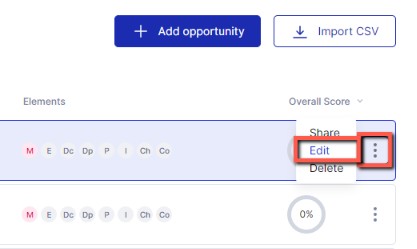
Deleting an opportunity
Once an opportunity is added, it will display on the Opportunities screen of the mOS. To delete it, simply follow the instructions below:
- Go to the Opportunities screen
- Find the opportunity in question
- Click on the ellipsis on the right-hand side.
- Select the Delete option.
- After that, click on Delete opportunity.
⚠️ Deleting a company will cause losing information about all related opportunities and contacts.

Once you've completed these steps, the selected opportunity will disappear from the screen.
