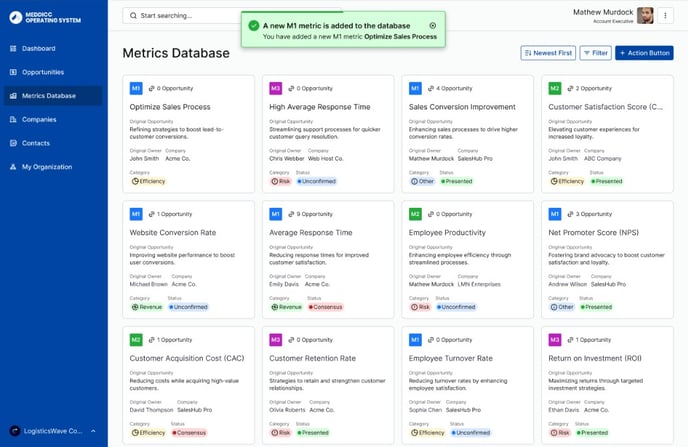Within the mDB screen of the mOS, you will be able to add metrics to help you qualify your deals. This help file will show you all the steps to achieve this.
Please note that you will only be able to create M1s from the Metrics Database. If you're looking to create M2s or M3s, you will need to do it from the Opportunities screen.
🔍 Find out more
📈 Quick Metrics Recap
Here at MEDDICC™, we have three different types of Metrics that we will use as part of the MEDDPICC Sales Methodology:
- M1s: business outcomes you have delivered for your existing customers.
- M2s: metrics you have personalized specifically to your customer
- M3s: validated M2 after the solution has gone live. These can be used to go back into your M1 repository
Adding a M1 from the mDB
- To add a metric in the mOS, you need to select the Metrics Database section on the left-hand menu.
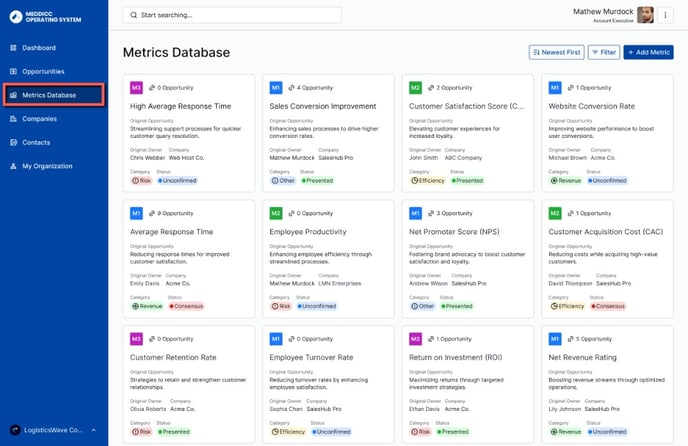
- After that, select +Add Metrics on the top right-hand side of the screen.
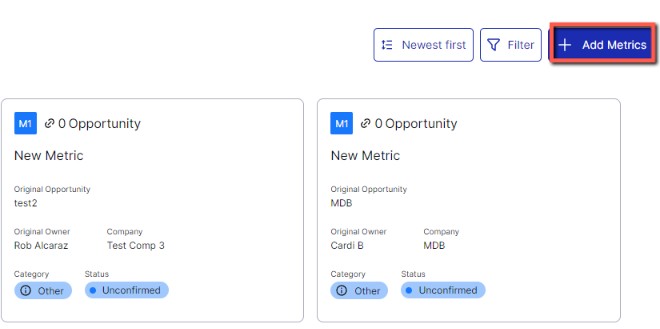
- Give your metric a Title.
Because you're adding the metric from the mDB screen, it will automatically be a M1. If you want to create a M2 or M3, you need to do this from the Opportunities screen.
Once this is done, fill out the following:
Category: if it's a Risk, Efficiency, Revenue or Other metric.
Negative Impact/Pain: what is the pain associated? What issue are you solving?
After state: what is the state after you used this solution? What's the outcome?
Positive Impact: here you can input the value outcome(%/$) achieved by implementing the solution. You can add more than one.
Description/Story: you can add more information about this metric.
Solution or Product purchased: what is the action or strategy you used to address the pain.
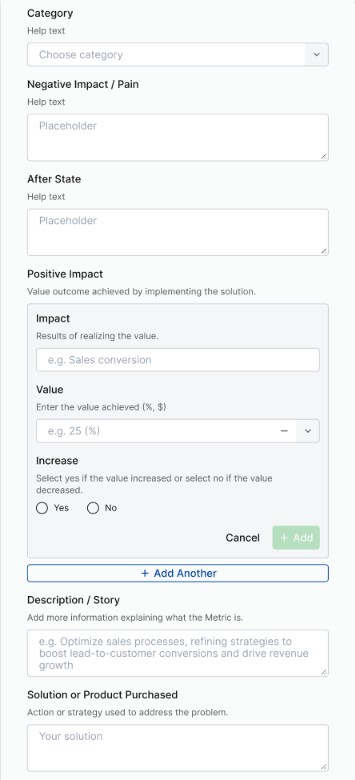
Once this is done, you can also add additional Opportunity Information and Company Details if you wish to and hit +Add Metric.
Congratulations! Your M1 has now been added to the mDB successfully! You will also be able to see it from the Opportunities screen to attach it to an opportunity.