You can grant individual users access to mOS Data Sync. This will ensure that only opportunities owned by those users are synced to mOS.
Note: Users must also have an mOS license to use Data Sync.
There are two permission sets for admin and non-admin users.
- mOS admin - mOS admin will have complete access to the mOS package and only admins have access to the mOS Settings tab.
- mOS user - they have restricted access compared to admin and they will not have access to the mOS Settings tab.
To include users in a permission set whose opportunities need to be synced with the mOS platform, follow these steps:
Go to Setup > Permission Sets.
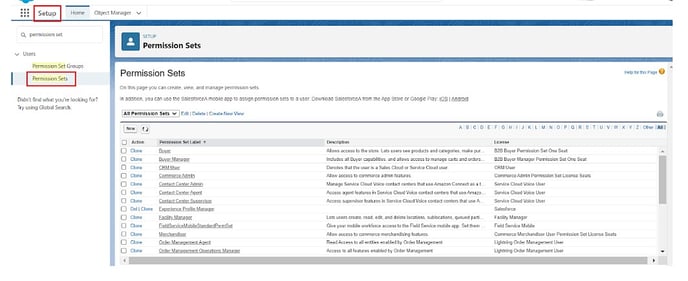
Filter the permission sets by letter "M" to find the mOS admin and mOS user permission sets.
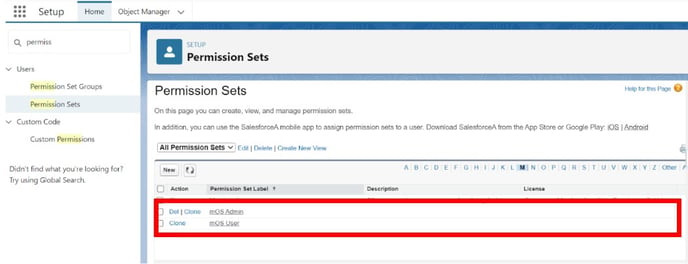
Select the permission set you wish to change and click Manage Assignments.
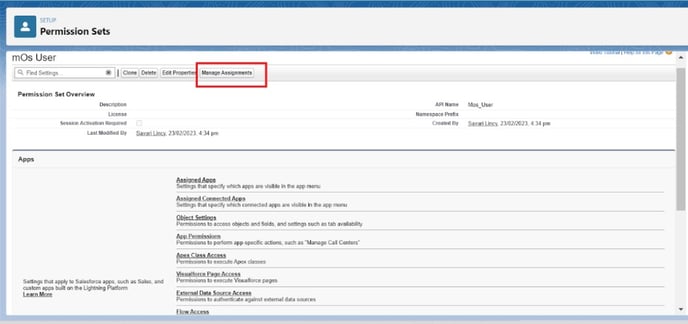
Click Add Assignment and select the users you want to include in the permission set.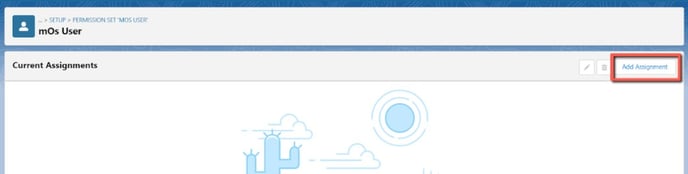
Once this is done, click Next.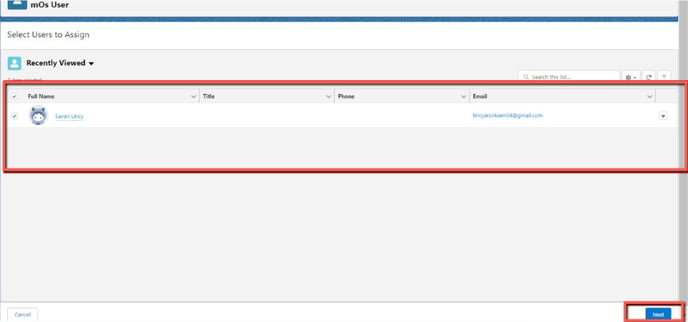
After you have selected a user, you can adjust the expiry date and confirm by clicking the Assign button.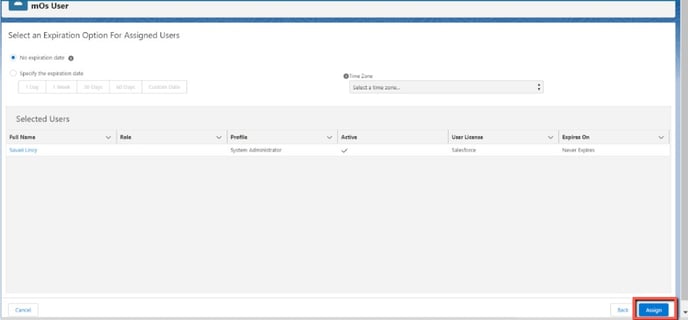
Then view the assignment summary, see if the configured permission was successful or not. After that, click Done.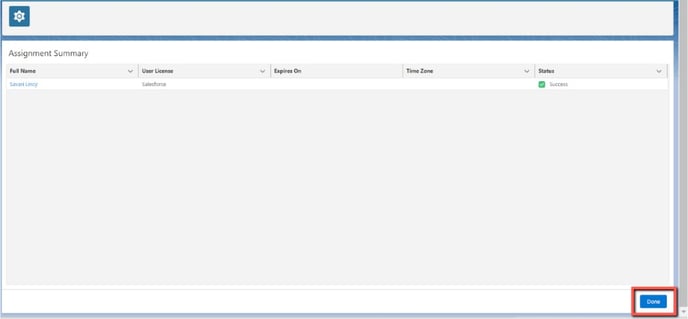
⚠️ Important: If your user is NOT an Opportunity owner on Salesforce they will not be synced to mOS even if you have set the mOS user permission.
To give these users access to the mOS, you can invite them through your My Organization page and select their permission level (typically you should select Admin).
⬅️ Previous Step Next Step ➡️
