The My Organization screen is here to help you add and manage team members ensuring they can quickly start contributing to sales efforts. In this help file, we'll take a closer look at all the information available on-screen and what they mean.
Organization Members
As soon as you access the screen, you'll immediately see a list of all the members currently added to the mOS.
Each entry includes the member's Name, Job Title, No. of Opportunities, E-mail address and the relevant Permissions.
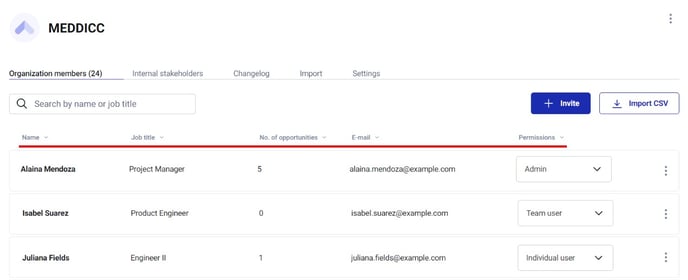
From there, you can add team members and expand your team!
Internal stakeholders
This screen is where you will be able to add internal stakeholders.
Changelog [Admin only]
The changelog is a chronological record of modifications, updates, and changes made to the mOS. It helps providing a transparent account of all actions within your account.
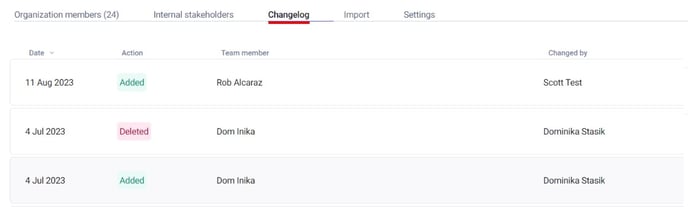
Import [Admin only]
This global import screen enables you to import Organization members, Companies, Contacts, and Opportunities. For detailed guidance on importing this data in the mOS, simply click on the corresponding help files below.
| Importing Organization members | 📖 Read more |
| Importing Companies | 📖 Read more |
| Importing Contacts | 📖 Read more |
| Importing Opportunities | 📖 Read more |
⚠️ Order matters
Start with importing organization members, then companies, contacts and finally opportunities.
Data in imported files should match. For example, the company_id in the contacts or opportunities files should be the same as the id in the companies file.
Settings [Admin only]
Opportunity stages:
This section is where you can craft and adjust opportunity stages to align seamlessly with your sales process, ensuring they suit your team's unique style and workflow perfectly.
Integrations:
This section is where you can integrate your MEDDICC Operating System with a CRM system. All your companies, opportunities and contacts will be imported to the mOS.
