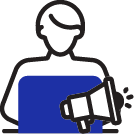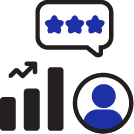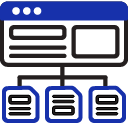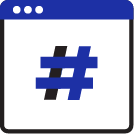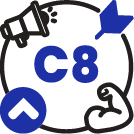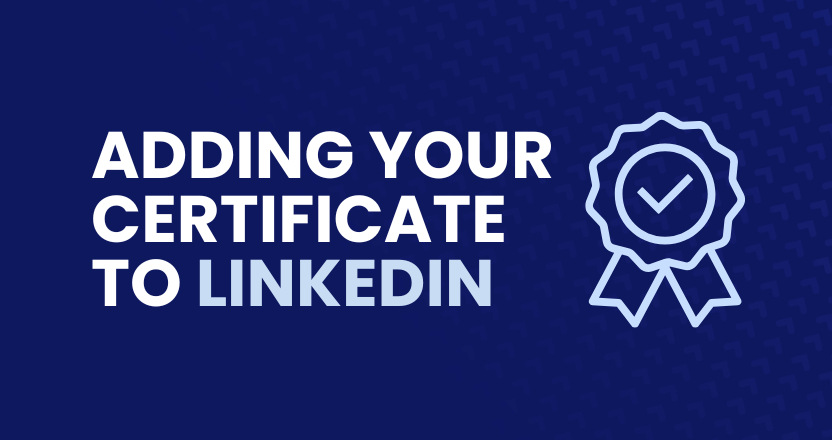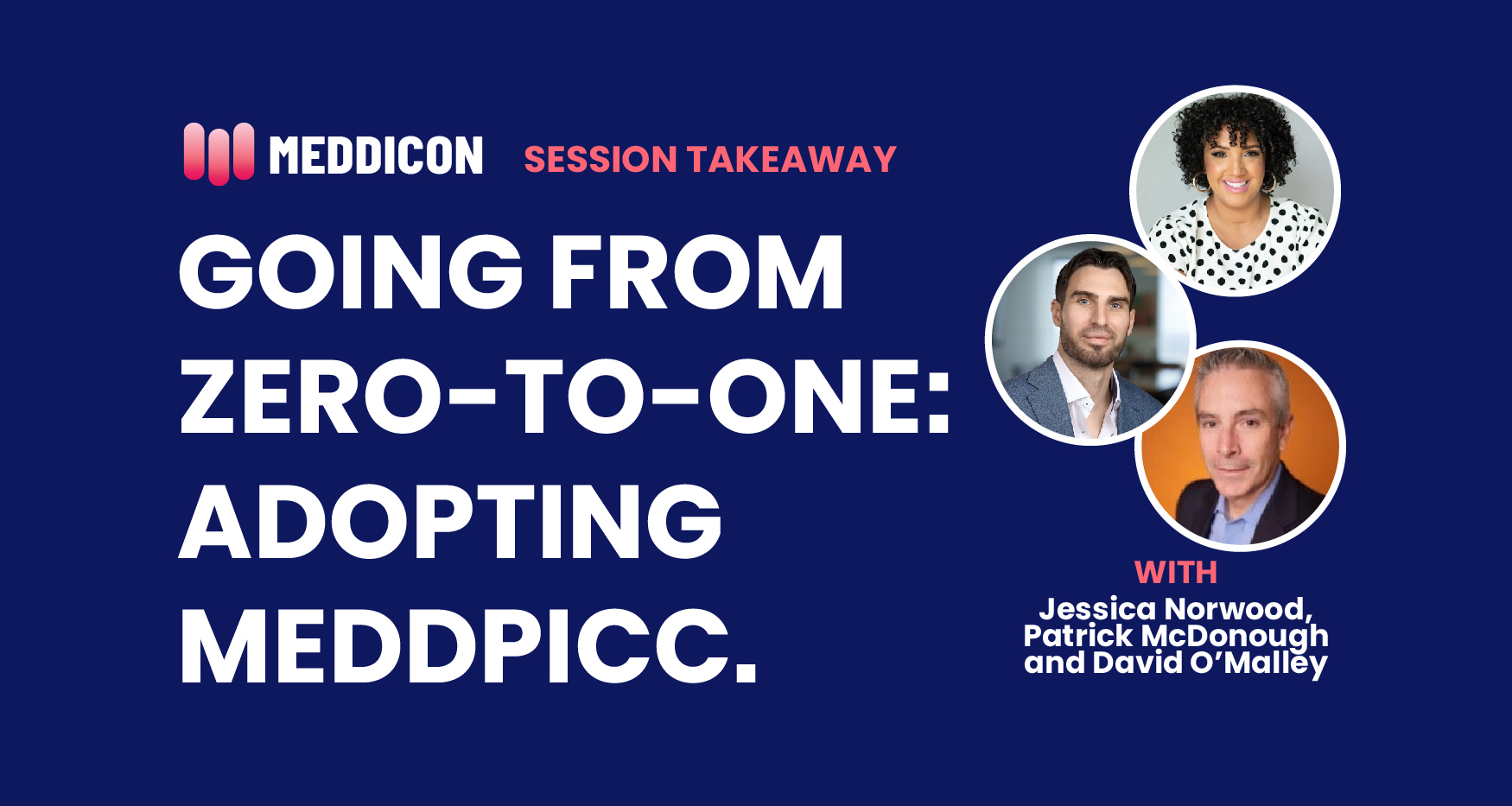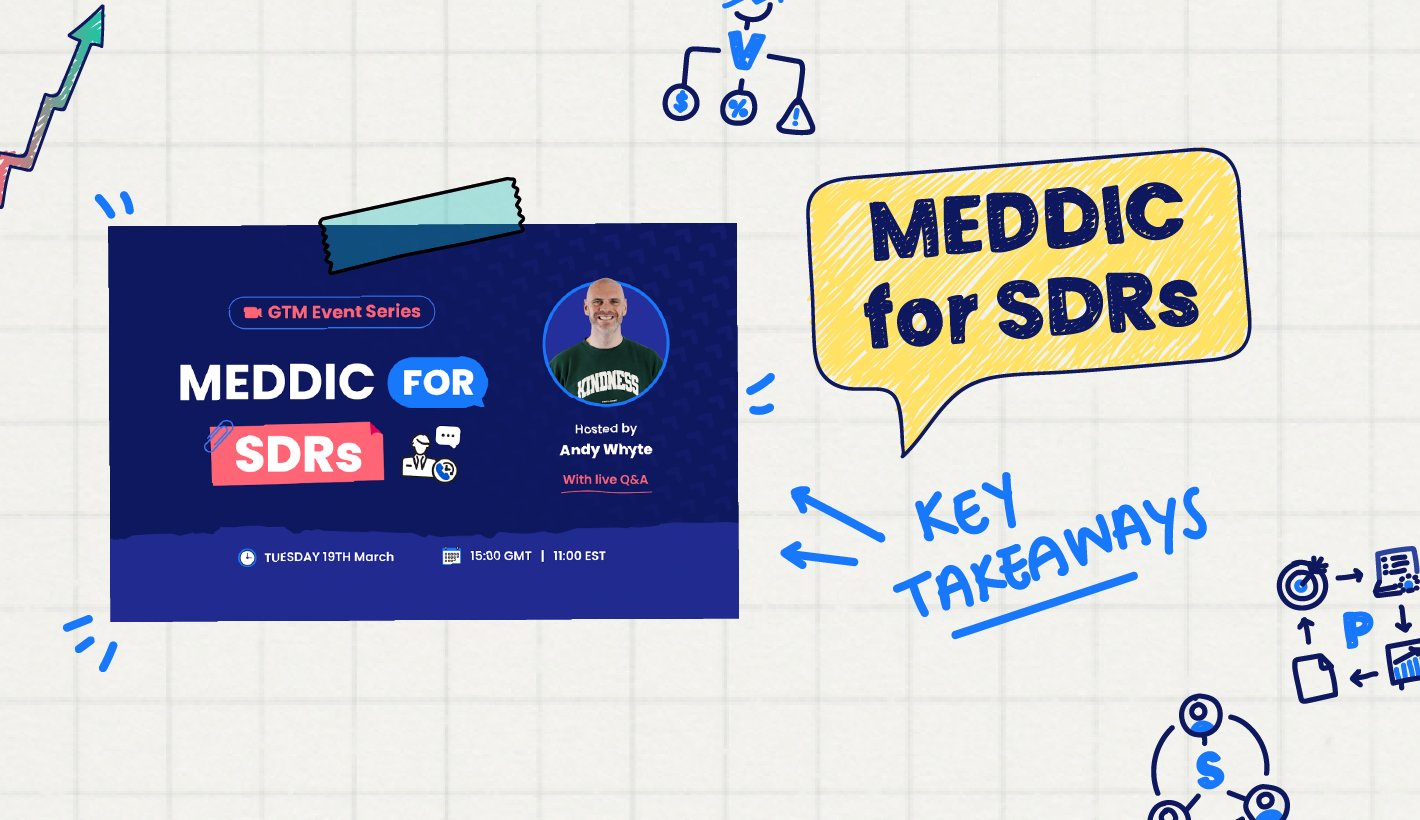You SUCCESSFULLY completed the masterclass - Congratulations!
Now it's time to show off your certificate and all that hard work.
Be sure to have your Certificate on hand - You can find it here: https://learn.meddicc.com/account/certificates
1. Click the link below
Go directly to the correct page on LinkedIn by clicking the link below:
https://www.linkedin.com/profile/add?startTask=MEDDPICC_Masterclass
2. Enter Name and Issuing Org
In the top field under the title, 'Name' put MEDDPICC Masterclass. In the 'Issuing Organization' field start typing 'MEDDICC' and it should show MEDDICC with the MEDDICC logo as shown in the image. Select MEDDICC.
3. Enter Issue and Expiry Date
You will find the dates on your certificate on the bottom right-hand side of your MEDDPICC Masterclass Certificate.
You can find the certificate by logging into the certificates section of your account page.
4. Enter Credential ID and URL
In the fields 'Credential Id' and 'Credential URL' enter your Certificate ID and URL from your course completion certificate.
And voila! Your certificate can now proudly sit on your LinkedIn profile... right where it should be!
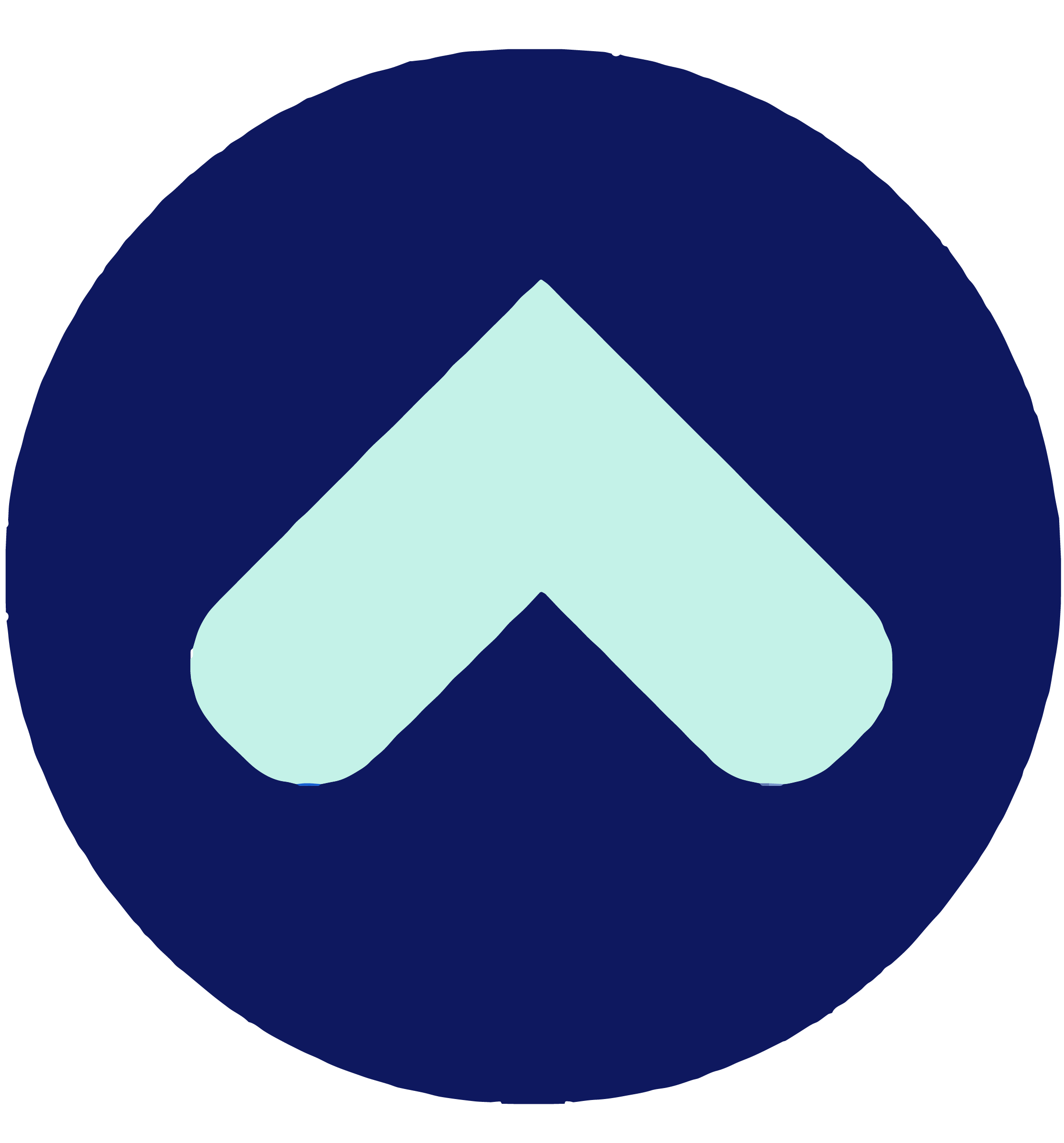
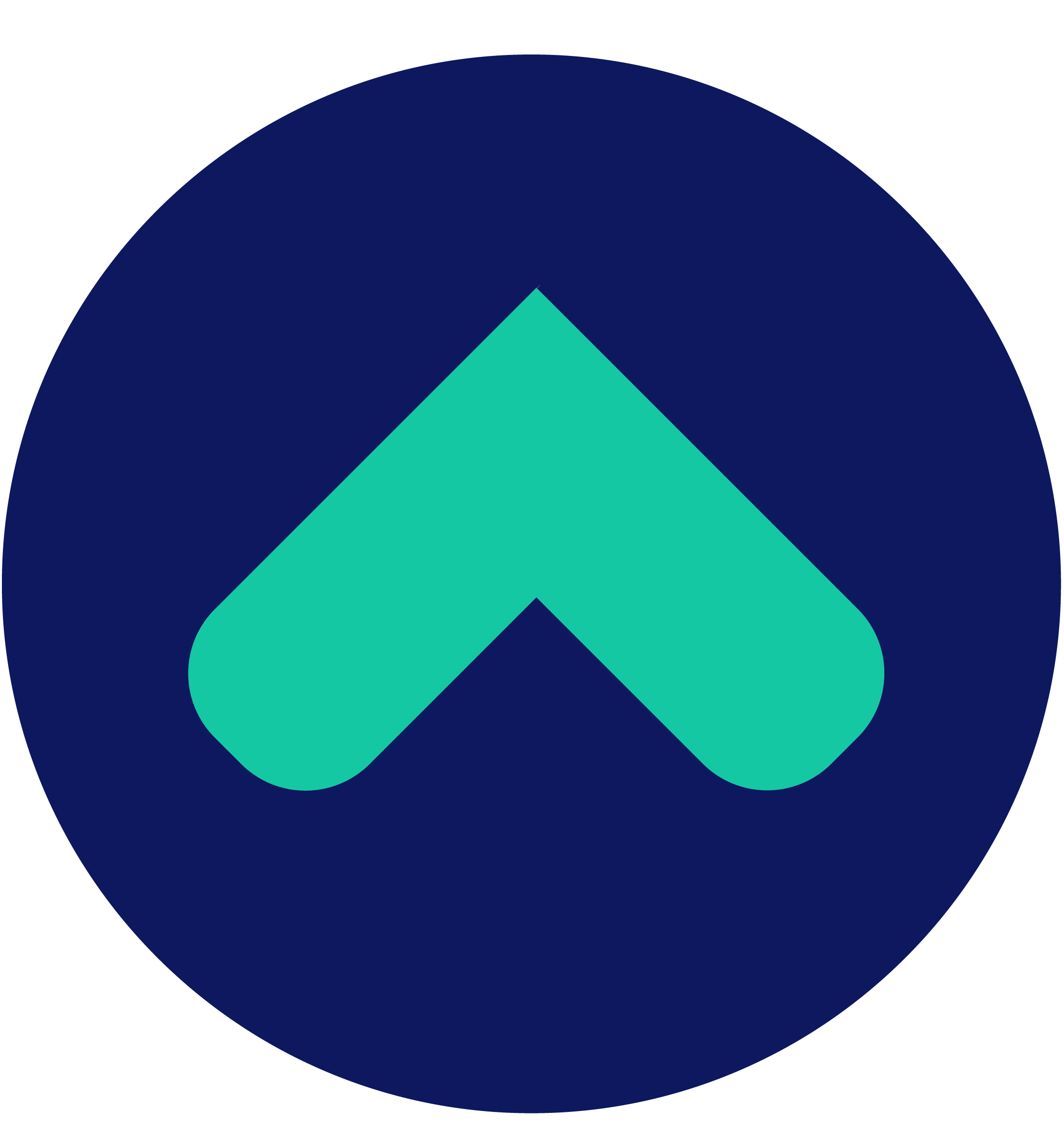
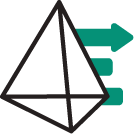
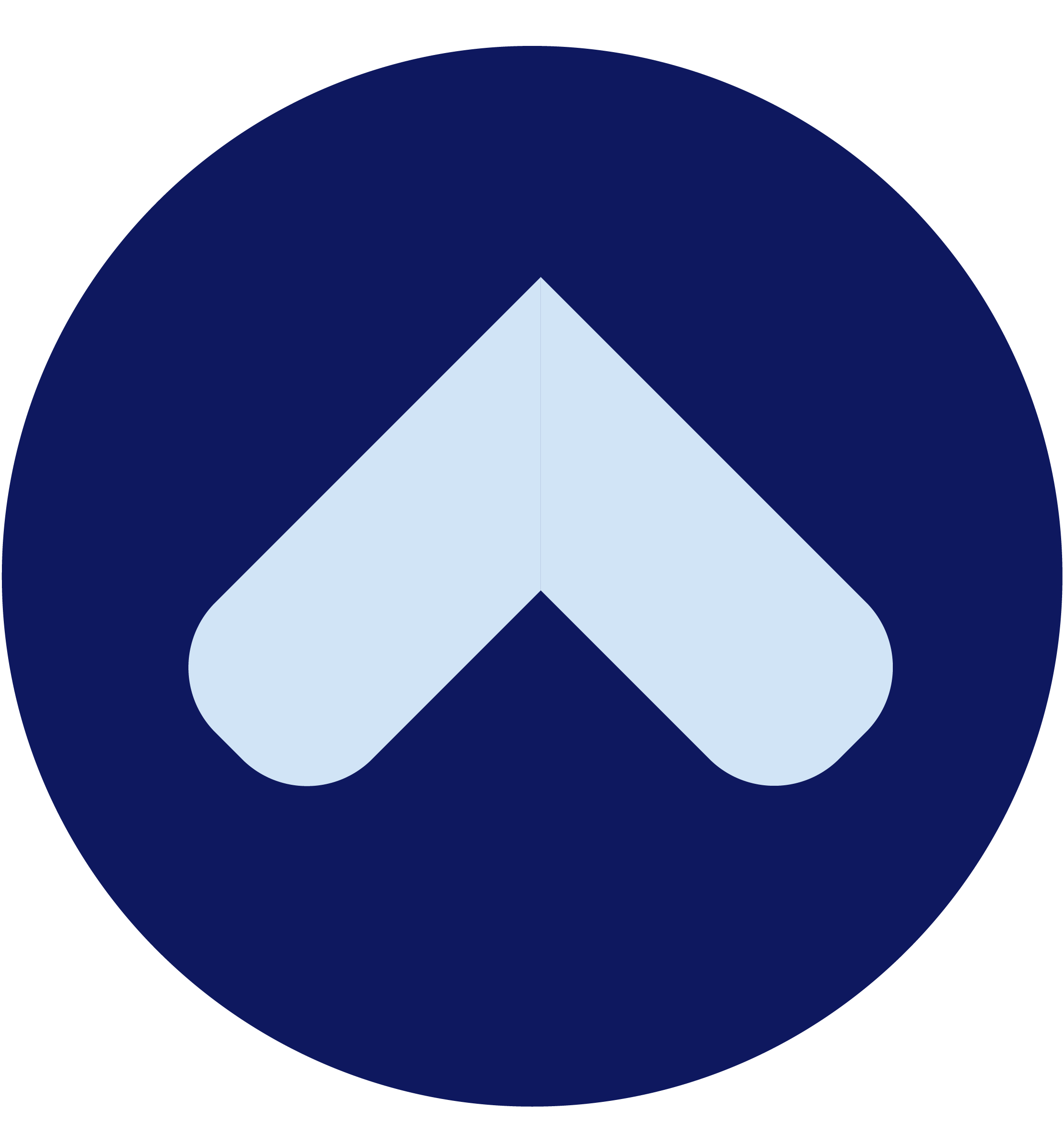
.png)
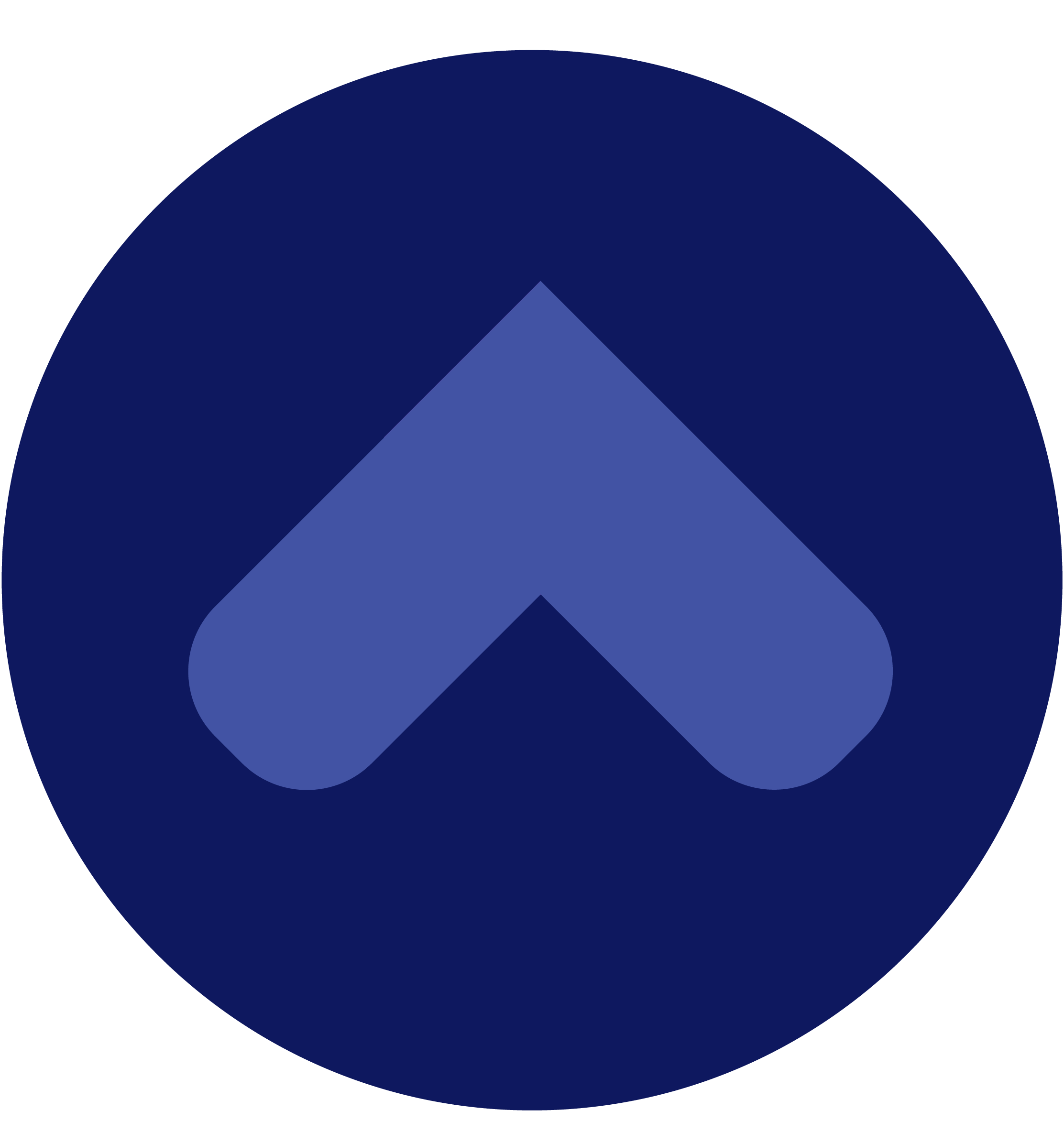
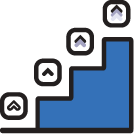
.png)